What To Do If You Forget Your Password/Pin On Your Android Phone
One of the most important things you can do to secure your smartphone is to apply a lock screen password, sometimes also known as a passcode. This way, no one can access your private information or data if your phone is lost or stolen. So what happens if you forget your passcode and get locked out of your own smartphone? The solution varies from platform to platform but I will just give 2 (or maybe 3).
Frankly, the solutions to unlock your phone in the case that you have forgotten your pin or password are many- some solutions even involve playing with some software and some work for some devices and don’t work for others. In other words, some solutions are not foolproof and some can’t be executed by an average user. So here I have just talked about solutions that anybody can execute.
Reset Password or Pin- For Android 4.4 and below
The easiest way to fix things if you forget an Android password, pin, or pattern is for those using Android 4.4 KitKat or older. However, most devices are running a more modern version than KitKat, so this only applies to select few users.
If your device runs Android 4.4 KitKat or older, the system has a built-in tool to reset a password. Sadly, Google removed this feature in Android 5.0 Lollipop and newer.
In order to find this built-in feature, simply enter the wrong password or PIN five times on the lockscreen. The device will say you have entered it wrong too many times and offer up a reset. Users can look for a button that says“Forgot pattern,” “forgot PIN,” or “forgot password” under the login area.
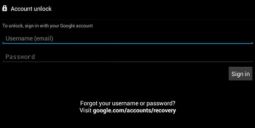
From here simply enter your Google account information and password, follow the instructions and change your device password, pin or pattern.
Android 5.0 Lollipop and Newer: For Samsung Android Devices
Everyone using Android 5.0 Lollipop or newer don’t have the same luxury of using the above method. But don’t worry though, there are some solutions for you.
As long as you have a Samsung account, simply go to their helpful Find My Mobile website and login. Once you sign in to your Samsung account and select which device you are looking for, the options will be presented on the right side of the screen. Now just use the “Unlock my screen” option to remove your device’s lock screen password remotely.
Alternatively, Samsung has options to make it ring if lost, lock (or relock and choose a security measure) to prevent theft. And finally, there’s a choice to remotely erase everything.
So just choose the option to lock your Samsung device because you will have the option to choose a new password, pattern or pin method. You will then enter a new password on the site and then use the new password to unlock your device.
Android Device Manager- For Everyone With An Android Device
As an alternative for those who don’t have a Samsung account or are using another device, Google offers a similar feature for any and all Android users. It’s called the Android Device Manager. Simply visit the Android Device Manager website, login to your Gmail account, and follow similar steps to the Samsung method above.
Google’s system will replace the current lockscreen with a password lock. Additionally, owners can add a recovery message or number in case the device is lost.
You can, however, head into the Android Device Manager and hit “Erase” to completely erase a device. This will delete everything off of your phone, including a password or pin. You will be able to set up the phone like it’s new, although following the “erase” which isn’t the best scenario. But if you have backed up most of the stuff on your device then it’s not a big deal if you clear your phone.
Quick NetOne, Telecel, Africom, Econet Airtime Recharge
If anything goes wrong, click here to enter your query.
What To Do If You Forget Your Password/Pin On Your Android Phone
![What To Do If You Forget Your Password/Pin On Your Android Phone]() Reviewed by Rj Hridoy
on
August 20, 2019
Rating:
Reviewed by Rj Hridoy
on
August 20, 2019
Rating:







No comments:
Post a Comment